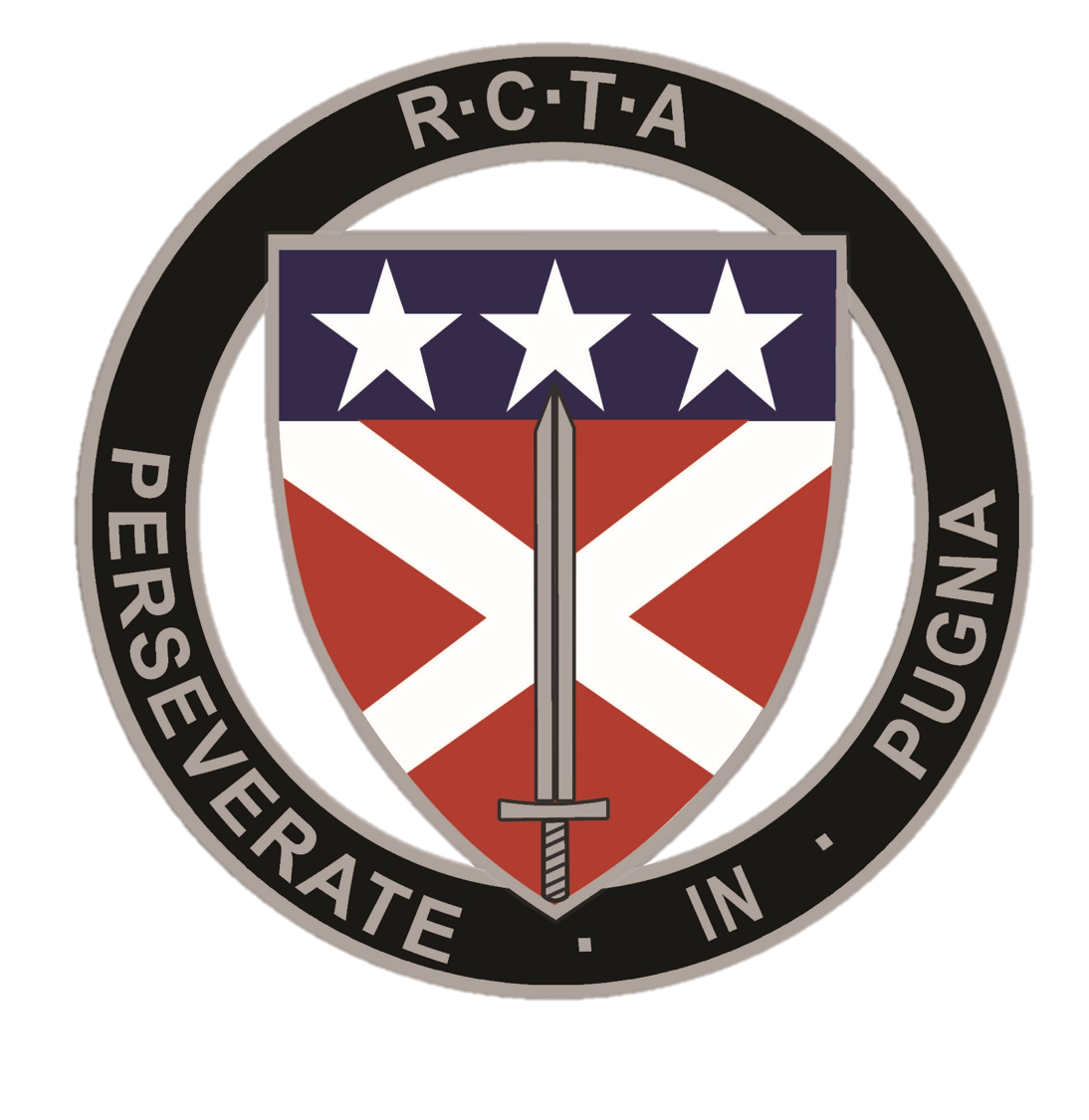ATTENTION: THE RCTA REGISTRATION PROCESS HAS BEEN CHANGED. PLEASE READ CARFULLY BELOW.
Agency Point of Contacts or Agency Representatives will no longer be responsible for registering students.
Students will now register themselves. The student will be approved in the class by their supervisor through email.
NEW Instructions on how to register for classes:
- Click on Classes and Registration.
- Look through each tab or locate the class on the RCTA calendar you are interested in attending.
- Click on the Course you are interested in.
- If a class is open for registration you will see an orange tab below the class number and location that says “CLICK TO REGISTER”
- You will then be prompted to enter your “STUDENT” username and password to login to register for the class.
- If you have forgotten your password please click the “Forget Your Password?” link below the login box and you can receive an email to reset your password.
- After logging in with your “STUDENT” account please check to make sure your “Supervisors” Email Address is correct. (This has to be correct for your supervisor to approve or deny your registration request into a class.)
- Click on “Enroll In Classes” on the top right hand corner of your dashboard and a dropdown box for “Course” should appear.
- Choose the course name you are interested in attending and a second dropdown box should appear called class.
- Choose the class name, number, and dates you would like to register for.
- Click the “Enroll” button.
- At this point your Supervisor should receive an email that contains links in it where they can click to approve or deny your registration request.
- You should see a status update on your dashboard whether you have been approved into the class or not.
- If your supervisor has not received an email to approve or deny you into the class you have the option on your dashboard to resend this registration email. Please recheck your supervisors email on your dashboard to make changes. Also make sure your supervisor has checked their spam box for the email.
- If you do not have a “STUDENT” account please refer to the instructions posted below.
To create a New Student Account to Register for Classes:
- Complete Steps 1 -5 Above.
- Below the Login Box click on “Create an Account”
- Fill in the dropdown boxes with the required information to select current Agency.
- If you do not see your agency listed in the dropdown please select “I DO NOT SEE MY AGENCY HERE”.
- Add your “Agency information” and click the add Agency button at the bottom of the page.
- Next Enter “YOUR” Information under the student information column.
- Pick a class from the dropdown box “Register in Class”.
- Click Register
- At this point your Supervisor should receive an email that contains links in it where they can click to approve or deny your registration request.
- You should see a status update on your dashboard whether you have been approved into the class or not.
- If your supervisor has not received an email to approve or deny you into the class you have the option on your dashboard to resend this registration email. Please recheck your supervisors email on your dashboard to make changes. Also make sure your supervisor has checked their spam box for the email.
*If you have any questions or problems you may contact the Registration Department at:
classes@rcta.org
601.696.8899
TOLL FREE: 1-877-575-1435